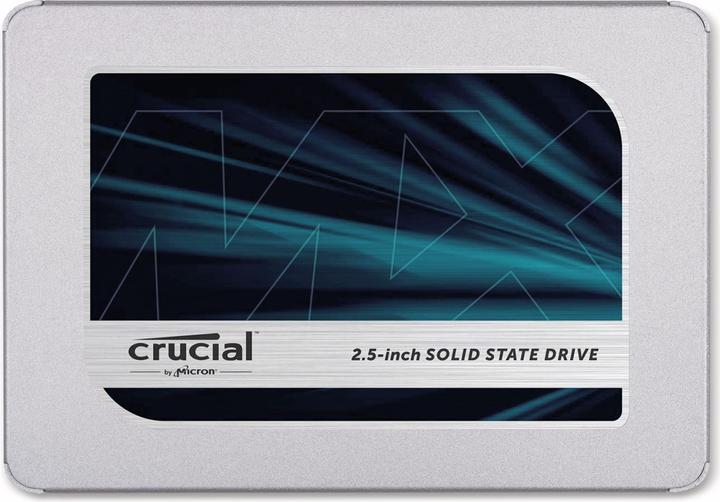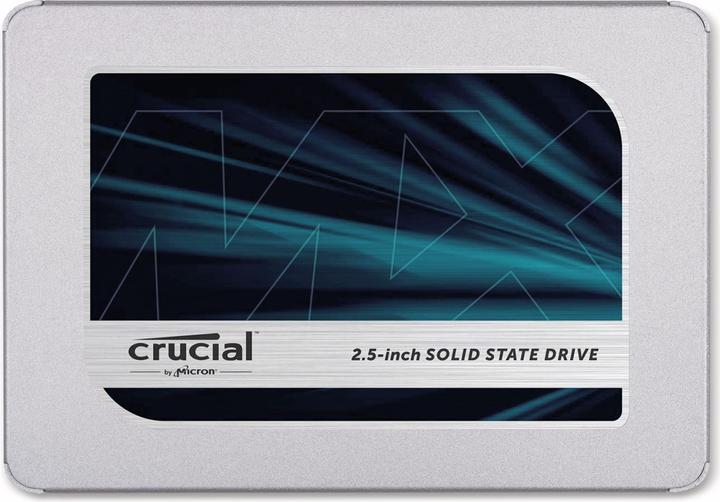If you select «Essential cookies only», we’ll use cookies and similar technologies to collect information about your device and how you use our website. We need this information to allow you to log in securely and use basic functions such as the shopping cart.
By accepting all cookies, you’re allowing us to use this data to show you personalised offers, improve our website, and display targeted adverts on our website and on other websites or apps. Some data may also be shared with third parties and advertising partners as part of this process.