
Gigabyte Z790 AERO G
LGA 1700, Intel Z790, ATX

Gigabyte Z790 AERO G
LGA 1700, Intel Z790, ATX
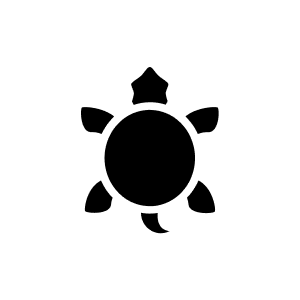
9 months ago
Yes, the Intel Core i9-14900KF fits on the Gigabyte Z790 AERO G motherboard. The motherboard supports 13th and 12th Gen Intel Core Series processors, and the i9-14900KF belongs to the 13th Gen series, which is supported by the Intel Z790 chipset.
Automatically generated from the .With a 4-slot graphics card, you can use a network, sound or other 1-slot card on the lowest MOBO connector. I found a photo showing the configuration with a 4-slot card (albeit hard to see) and you can see that only the last slot can be used comfortably without blocking the GPU fans: https://cdna.pcpartpicker.com/static/forever/images/userbuild/425512.34f9d314397a9698ebfa8ce4c98e2e84.1600.jpg
To enable virtualisation in the BIOS of the Gigabyte Z790 AERO G motherboard, you can follow the steps below: Start the computer and press the "Del" key to enter the BIOS. 2. Navigate to the "Advanced" tab using the arrow keys. 3. Select "CPU Configuration" and press Enter. 4. Look for the option "Intel Virtualization Technology" or "Intel VT-x" and make sure it is set to "Enabled". Please note that the exact name and location of this option in the BIOS may vary depending on the BIOS version. 5. Save the changes and exit the BIOS. After enabling virtualisation in the BIOS, you can use virtualisation software such as VirtualBox or VMware to create and run virtual machines on the computer.
Using the same board, did you manually set the ram to 5600MTS in the BIOS? If so, you can activate the XMP profile instead. This will ensure that the correct timings are applied.
Yes, it goes together.